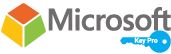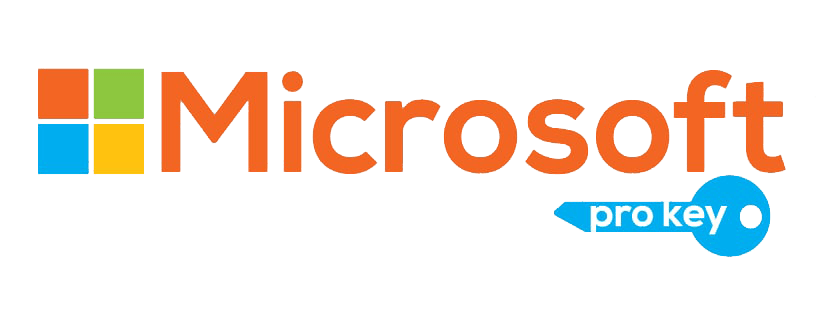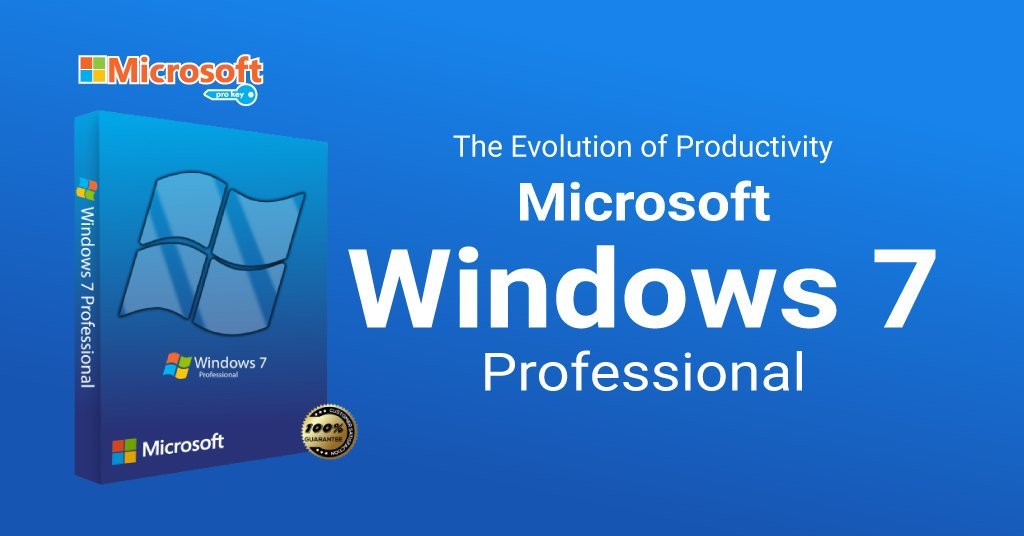Windows 7 Professional, a widely acclaimed operating system developed by Microsoft, served as a significant milestone in the evolution of personal computing. Released on October 22, 2009, Windows 7 Professional was a successor to the Windows Vista operating system, bringing forth a multitude of enhancements and innovations. Designed to cater to the needs of both individual users and businesses, this edition of Windows 7 struck a balance between user-friendly features and advanced capabilities, making it a preferred choice for a diverse range of users.
System Requirements For Windows 7 Professional:
Minimum System Requirements:
– Processor: 1 GHz or faster 32-bit (x86) or 64-bit (x64) processor
– Memory (RAM): 1 GB RAM (32-bit) or 2 GB RAM (64-bit)
– Hard Disk Space: 16 GB available hard disk space (32-bit) or 20 GB (64-bit)
– Graphics Card: DirectX 9 graphics device with WDDM 1.0 or higher driver
Additional Requirements:
– Internet Connection: Internet connectivity is necessary to perform updates and to download and take advantage of certain features.
– Sound Card: Some games and programs might require a sound card to function properly.
– Other: DVD-ROM drive (if installing from a DVD), keyboard, and mouse.
Recommended System Requirements:
– Processor: 2 GHz or faster dual-core processor
– Memory (RAM): 4 GB RAM or higher
– Hard Disk Space: 40 GB or more available hard disk space
– Graphics Card: DirectX 10 compatible graphics card with WDDM 1.1 or higher driver
Keep in mind that these are the official system requirements provided by Microsoft for Windows 7 Professional. It’s worth noting that these requirements are on the lower end of what modern computers can handle, so most computers built in the past several years should exceed these requirements by a significant margin.
Key Features:
Improved User Interface: Windows 7 introduced a more refined and user-friendly interface compared to its predecessor, Windows Vista. The taskbar was redesigned with larger icons, enhanced thumbnail previews, and the ability to “pin” frequently used programs for quick access.
Aero Peek and Aero Snap: Windows 7 brought the Aero Peek feature, which allowed users to quickly preview open windows by hovering the mouse over the taskbar. Aero Snap enabled users to easily arrange and resize windows by dragging them to the screen edges.
Improved Performance: Windows 7 was known for its better performance and resource management compared to Vista. It was designed to be more efficient, responsive, and require fewer system resources, leading to faster boot times and smoother operation.
Libraries: Libraries were introduced to help users organise and access files more easily. Libraries provided a virtual aggregation of folders from various locations into a single view, simplifying file management.
Jump Lists: Jump Lists provided a way to access frequently used documents, tasks, or websites directly from the taskbar or Start menu. This feature improved user productivity by reducing the steps needed to access recent items.
HomeGroup: Windows 7 Professional introduced HomeGroup, which simplified the process of sharing files, printers, and media among computers on the same network. It made setting up a home network more intuitive and secure.
DirectAccess: This feature allowed users to connect to their corporate network securely without the need for a traditional virtual private network (VPN). It provided seamless access to resources such as files, applications, and intranet sites.
These are just a few of the notable features that made Windows 7 Professional a significant improvement over its predecessors and a widely used operating system for many years. However, as of my last knowledge update in September 2021, Microsoft has ended support for Windows 7, so it’s recommended to upgrade to a more recent version of Windows for security and compatibility reasons.
Security Features:
User Account Control (UAC): UAC was introduced in Windows Vista and further refined in Windows 7. It prompts users for confirmation before allowing changes to the system settings or installation of software, helping to prevent unauthorised or unintended modifications.
Windows Firewall: Windows 7 Professional included an improved Windows Firewall that offered better protection against incoming and outgoing network traffic. It was customizable and helped safeguard the system from unauthorised access.
Windows Defender: Windows Defender provided basic protection against spyware, malware, and other potentially unwanted software. While it wasn’t as comprehensive as dedicated antivirus solutions, it added an extra layer of security.
BitLocker Drive Encryption: BitLocker, available in Windows 7 Professional, allowed users to encrypt their entire hard drives or specific partitions. This feature helped protect sensitive data in case the device was lost or stolen.
AppLocker: This feature allowed administrators to define which applications could run on a computer. It helped prevent the execution of unauthorised software and minimised the risk of malware infections.
DirectAccess: DirectAccess provided a secure and seamless way for remote users to access their corporate network without the need for a traditional VPN. This feature ensured that data transmission was encrypted and protected.
BitLocker To Go: Building on the BitLocker feature, BitLocker To Go extended encryption to removable storage devices such as USB drives and external hard drives. This prevented unauthorised access to data on these devices.
Windows Action Center: The Action Center acted as a central location for security and maintenance notifications. It alerted users about security updates, firewall settings, antivirus status, and other important system messages.
It’s important to note that while Windows 7 Professional had these security features, Microsoft ended mainstream support for Windows 7 in January 2015 and extended support, including security updates, ended on January 14, 2020. As a result, it’s strongly recommended to upgrade to a more recent and supported version of Windows to ensure that you’re using an operating system that receives ongoing security updates and protection.
Networking and Connectivity:
Homegroup: Windows 7 Professional introduced Homegroup, a feature that simplified sharing files, printers, and media among computers on the same network. It made setting up a home network easier and allowed for seamless sharing between devices.
Network and Sharing Center: Windows 7 had an enhanced Network and Sharing Center that provided a central location to manage network connections, set up new connections, troubleshoot network issues, and adjust sharing settings.
Wireless Networking: Windows 7 Professional supported wireless networking with improved compatibility and ease of use. Users could easily connect to Wi-Fi networks, manage preferred networks, and set security preferences.
Mobile Broadband: Windows 7 offered improved support for mobile broadband connections, making it easier for users to connect to the internet using cellular data networks, such as 3G and 4G.
VPN Support: Windows 7 Professional provided built-in support for Virtual Private Networks (VPNs), allowing users to establish secure connections to remote networks or workplaces over the internet.
Remote Desktop: Windows 7 Professional allowed users to initiate and receive Remote Desktop connections, enabling remote access to a computer from another device. This was useful for accessing files, applications, and resources from a different location.
Direct Access: Direct Access was a feature in Windows 7 Professional that allowed users to access their corporate network securely without the need for a traditional VPN. It provided seamless access to resources like files and applications over the internet.
Network Locations: Windows 7 improved the management of network locations, which helped users configure network settings based on their current location, such as home, work, or public networks.
Network Map: The Network Map feature provided a visual representation of the devices and computers connected to the local network. This helped users understand the layout of their network and troubleshoot connectivity issues.
Network Bridge: Windows 7 Professional allowed users to create network bridges between different network connections, enabling devices on different networks to communicate with each other.
These networking and connectivity features of Windows 7 Professional were designed to provide users with reliable and efficient ways to connect to networks, share resources, and access information both locally and remotely. However, it’s important to note that Windows 7 has reached its end of life, and using an outdated operating system without security updates can pose significant risks. It’s recommended to upgrade to a more recent and supported version of Windows for a safer and more up-to-date computing experience.
Installation and Activation:
Installation Process:
Preparation: Before installing Windows 7 Professional, ensure that your computer meets the minimum system requirements mentioned earlier. It’s also a good practice to back up important data to prevent any data loss during the installation process.
Installation Media: You will need a Windows 7 Professional installation disc or a USB flash drive with the Windows 7 installation files. You can create a bootable USB drive using the Windows USB/DVD Download Tool or other similar tools.
Boot from Installation Media: Insert the installation disc or plug in the bootable USB drive and restart your computer. You might need to adjust your computer’s boot order in the BIOS settings to boot from the installation media.
Windows Setup: The Windows 7 installation process will begin. Follow the on-screen instructions to select your language, time and currency format, keyboard input, and click “Install Now.”
Product Key: You will be prompted to enter your 25-character product key. This key is usually included with your copy of Windows 7 Professional. Enter it accurately and click “Next.”
Licence Terms: Read and accept the Microsoft Software License Terms to proceed.
Activation Process:
Activation Prompt: After successfully installing Windows 7 Professional, you’ll need to activate it to ensure that it’s genuine and properly licensed.
Activation Wizard: You will either be prompted to activate Windows during the initial setup process or within a few days of using the system. If prompted, you can access the Activation Wizard by going to the Control Panel > System and Security > System and then clicking on “Activate Windows now.”
Activation Methods: You can activate Windows 7 Professional online or by phone.
– Online Activation: Choose the online activation method if your computer is connected to the internet. Windows will attempt to activate automatically by connecting to Microsoft’s activation servers.
Activation Confirmation: Once Windows 7 Professional is successfully activated, you’ll receive a confirmation message. This means your copy of Windows is now genuine and properly licensed.
It’s important to note that Windows 7 has reached its end of life, and Microsoft no longer provides security updates or support for this operating system. It’s recommended to upgrade to a more recent version of Windows to ensure security and compatibility with modern software and hardware.
Troubleshooting and Support:
Windows Troubleshooters: Windows 7 Professional includes a range of built-in troubleshooters designed to help diagnose and resolve common issues. You can access these by going to the Control Panel > Troubleshooting.
System Restore: If you’re experiencing problems after installing software or drivers, you can use the System Restore feature to revert your system to a previously working state.
Safe Mode: Booting into Safe Mode can help isolate and troubleshoot issues caused by third-party software or drivers. To access Safe Mode, press the F8 key during startup.
Event Viewer: The Event Viewer provides detailed logs about system events, errors, and warnings. It can help you identify the root cause of various issues.
Device Manager: Use Device Manager to manage hardware devices and drivers. You can update, roll back, uninstall, or disable drivers to resolve compatibility issues.
End of Support Considerations:
It’s important to note that Windows 7 reached its end of extended support on January 14, 2020. This means that Microsoft no longer provides security updates, bug fixes, or technical support for Windows 7. As a result, continuing to use Windows 7 can pose significant security risks due to the lack of updates.
To ensure a secure and supported computing environment, it’s highly recommended to upgrade to a more recent and supported version of Windows, such as Windows 10 or later. These newer versions offer improved security features, better performance, and ongoing support from Microsoft.
Conclusion:
Windows 7 Professional was a significant operating system release that brought numerous improvements and features to enhance user experience, productivity, security, and connectivity. Its user-friendly interface, performance enhancements, and wide range of capabilities made it a popular choice for both individual users and businesses. Key features such as Aero Peek, Libraries, and Jump Lists streamlined tasks, while security features like User Account Control (UAC), BitLocker Drive Encryption, and Windows Firewall helped safeguard data and privacy.