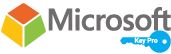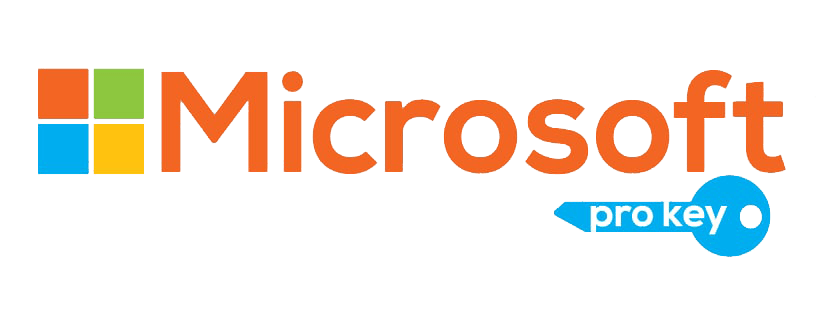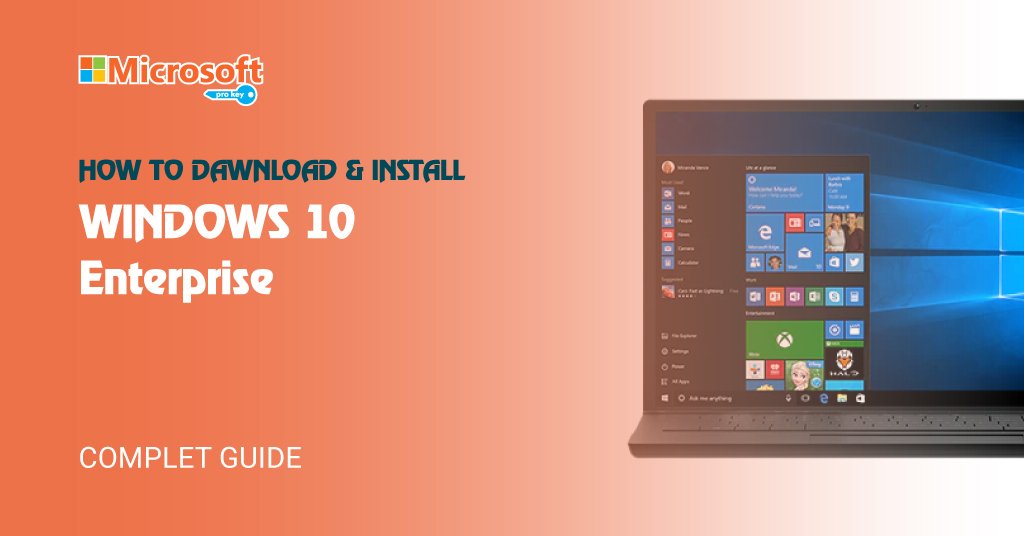Windows 10 Enterprise stands as a beacon of innovation and efficiency, catering to the dynamic needs of businesses and organizations. With its robust array of features and cutting-edge functionalities, Windows 10 Enterprise has emerged as a cornerstone operating system, seamlessly bridging the gap between productivity and security. This iteration of the Windows OS family reflects Microsoft’s unwavering commitment to providing a platform that not only empowers users with an intuitive interface but also safeguards sensitive data through advanced protection mechanisms.
System Requirements: Windows 10 Enterprise
Windows 10 Enterprise is a powerful operating system designed to meet the needs of businesses and organizations of various sizes. To ensure optimal performance and functionality, it’s important to be aware of the system requirements before deploying Windows 10 Enterprise on your devices. Below are the recommended system requirements for running Windows 10 Enterprise:
Processor:
– 1 GHz or faster processor with at least 2 cores for 32-bit or 64-bit architecture.
RAM:
– 2 GB (gigabytes) of RAM for 32-bit systems.
– 4 GB of RAM for 64-bit systems.
Hard Disk Space:
– 32 GB of available disk space for 32-bit systems.
– 64 GB of available disk space for 64-bit systems.
Graphics Card:
– DirectX 9 or later with a WDDM 1.0 driver.
Display:
– 800 x 600 resolution or higher.
Internet Connection:
– Internet connectivity is necessary for updates and to download and activate the Enterprise edition.
Additional Requirements:
– A compatible system BIOS that meets the requirements for Windows 10.
– Secure Boot capability for devices with UEFI firmware.
– TPM (Trusted Platform Module) version 1.2 or higher for advanced security features like BitLocker encryption.
– Some features might require a Microsoft account, such as Cortana, Windows Store, and certain apps.
Before upgrading or installing Windows 10 Enterprise, it’s advisable to check for any updated requirements or recommendations on the official Microsoft website. Additionally, considering the evolving nature of technology, it’s a good practice to invest in hardware that not only meets the minimum requirements but also allows for flexibility and scalability as your organization’s needs grow.
Security Features:
Windows 10 Enterprise is known for its robust security features, making it a popular choice for businesses and organizations that prioritize data protection and system integrity. Microsoft has integrated a range of advanced security tools and technologies to safeguard against modern cyber threats. Here are some key security features of Windows 10 Enterprise:
BitLocker Encryption:
Windows 10 Enterprise includes BitLocker, a powerful disk encryption tool that helps protect data stored on devices. BitLocker encrypts the entire drive, preventing unauthorized access to data even if the device is lost or stolen.
Windows Hello:
Windows Hello offers secure and convenient authentication methods such as fingerprint recognition, facial recognition, and iris scanning. These biometric authentication methods enhance security while providing a seamless user experience.
Device Guard:
Device Guard employs hardware and software security features to prevent unauthorized code from running on a system. It ensures that only trusted applications are allowed to run, mitigating the risk of malware and other unauthorized software.
Credential Guard:
Credential Guard helps protect against pass-the-hash attacks and other credential-based threats by isolating and protecting authentication processes. It stores credentials in a virtualized container that is inaccessible to attackers.
Windows Defender Antivirus:
Windows 10 Enterprise comes with Windows Defender Antivirus, a built-in antivirus solution that offers real-time protection against viruses, malware, and other malicious software.
Windows Defender SmartScreen:
SmartScreen helps protect users from malicious websites and downloads by identifying and blocking potentially harmful content. It provides warnings when users attempt to access unsafe websites or download files with a poor reputation.
Windows Information Protection (WIP):
WIP helps organizations prevent data leakage by distinguishing between personal and business data and applying appropriate protection mechanisms. It prevents unauthorized sharing of sensitive information.
AppLocker:
AppLocker allows organizations to control which applications are allowed to run on their systems. It helps prevent the execution of unauthorized or potentially malicious applications.
Windows Update for Business:
Windows Update for Business enables organizations to control the deployment of updates and patches, ensuring that critical security updates are applied in a timely and controlled manner.
Microsoft Defender Advanced Threat Protection (ATP):
Microsoft Defender ATP provides advanced threat detection and response capabilities. It helps organizations identify and respond to sophisticated attacks, offering insights into the threat landscape and potential security breaches.
Secure Boot and TPM:
Windows 10 Enterprise supports Secure Boot, which ensures that only trusted operating system and firmware components are allowed to run during the boot process. The inclusion of a Trusted Platform Module (TPM) adds an extra layer of hardware-based security.
These are just a few of the many security features that Windows 10 Enterprise offers. Microsoft continually updates and enhances these features to keep up with evolving cyber threats and industry best practices. By leveraging these security capabilities, organizations can create a more resilient and protected computing environment for their users and sensitive data.
Installation and Activation:
Installing and activating Windows 10 Enterprise is a straightforward process, allowing businesses and organizations to deploy the operating system on their devices while ensuring proper licensing and compliance. Here’s a step-by-step guide on how to install and activate Windows 10 Enterprise:
Installation:
Obtain Installation Media:
Download the Windows 10 Enterprise installation media from the Microsoft Volume Licensing Service Center (VLSC) or another authorized source. You can choose between 32-bit and 64-bit versions, depending on your hardware.
Create Installation Media:
Create a bootable USB drive or DVD using the downloaded installation files. Tools like the Windows USB/DVD Download Tool or Rufus can help you create the bootable media.
Backup Data:
Before proceeding with the installation, it’s recommended to back up your important data to prevent data loss.
Boot from Installation Media:
Insert the bootable USB drive or DVD into the target computer and restart it. Make sure your computer is set to boot from the installation media in the BIOS/UEFI settings.
Follow the Installation Wizard:
The Windows 10 installation wizard will guide you through the process. Choose your language, time and currency format, keyboard input, and then click “Install Now.”
Enter Product Key:
During the installation process, you’ll be prompted to enter the product key. This key can be obtained from your organization’s Volume Licensing agreement or other authorized channels.
Select Edition:
Choose the Windows 10 Enterprise edition when prompted. Follow the on-screen instructions to select the desired installation options, such as partitioning and formatting.
Complete the Installation:
Follow the on-screen instructions to complete the installation. The computer will restart several times during this process.
Activation:
Connect to the Internet:
Make sure your computer is connected to the internet, as online activation requires an active internet connection.
Automatic Activation:
In most cases, Windows 10 Enterprise will automatically activate itself using the digital entitlement associated with your hardware configuration if you previously activated Windows 10 on the same hardware.
Manual Activation:
If automatic activation doesn’t occur, you can manually activate Windows 10 Enterprise by going to **Settings** > **Update & Security** > **Activation**. Click on “Change product key” and enter the 25-character product key provided with your license.
Follow Activation Process:
Follow the prompts to activate Windows 10 Enterprise online. If you encounter any issues, you can also activate via phone by selecting the “Activate by phone” option and following the provided instructions.
Confirmation:
Once activation is successful, you’ll receive a confirmation message indicating that Windows is now activated.
It’s important to note that the activation process helps ensure that you are using a genuine and properly licensed copy of Windows 10 Enterprise. Proper licensing is crucial for compliance with Microsoft’s terms and to access all the features and security updates that come with Windows 10 Enterprise. Always ensure you are following the licensing terms specific to your organization and have obtained Windows 10 Enterprise through authorized channels.
Troubleshooting and Support:
Windows 10 Enterprise, like any complex operating system, can encounter issues from time to time. Microsoft provides a range of troubleshooting and support options to help businesses and organizations address and resolve problems efficiently. Here’s a guide on troubleshooting and finding support for Windows 10 Enterprise:
Windows Troubleshooters:
Windows 10 includes built-in troubleshooters designed to automatically identify and fix common issues. To access them, go to **Settings** > **Update & Security** > You can find troubleshooters for various categories such as hardware and devices, network, system maintenance, and more.
Windows Update:
Make sure your Windows 10 Enterprise is up to date with the latest patches and updates. Many issues are resolved through regular updates. Go to **Settings** > **Update & Security** > **Windows Update** to check for updates.
Event Viewer:
The Event Viewer tool provides detailed logs about system, application, and security events. This can help you pinpoint the cause of issues by examining error messages and warnings. You can access the Event Viewer by searching for it in the Start menu.
Safe Mode:
Booting into Safe Mode can help you determine if a third-party application or driver is causing problems. In Safe Mode, Windows loads with minimal drivers and services. Restart your computer, and when the Windows logo appears, hold down the Shift key to access the advanced boot options.
Device Manager:
Device Manager allows you to manage and troubleshoot hardware devices. If you suspect hardware-related issues, you can update drivers, roll back drivers, or uninstall devices that are causing problems.
Online Support Resources:
Visit the official Microsoft support website for Windows 10 Enterprise. Here, you can find a wide range of articles, guides, and troubleshooting steps for common issues.
Community Forums:
Microsoft hosts community forums where users can ask questions, share experiences, and seek advice from other Windows 10 users. Sometimes, community members and Microsoft support agents provide solutions to specific problems.
Microsoft Support Assistants:
Microsoft offers virtual support assistants like “Get Help” in Windows 10 that can provide assistance for various issues. Type “Get Help” in the search bar and follow the prompts to get automated troubleshooting or connect with a support agent.
Contacting Microsoft Support:
If your issue remains unresolved, you can contact Microsoft support directly. Depending on your licensing agreement, you may have access to phone or online support from Microsoft’s technical experts.
Windows Diagnostic Data:
Windows 10 allows you to send diagnostic data to Microsoft to help diagnose and fix problems. While respecting privacy concerns, sending data can help Microsoft identify and address system-wide issues.
When troubleshooting issues with Windows 10 Enterprise, it’s important to be patient and systematic in your approach. Document the steps you take and any changes you make, as this can be helpful if you need to seek further assistance. By utilizing the built-in tools, online resources, and Microsoft’s support options, you can effectively diagnose and resolve issues to ensure the smooth operation of your Windows 10 Enterprise environment.
Conclusion:
Windows 10 Enterprise stands as a versatile and powerful operating system tailored to meet the demands of modern businesses and organizations. It offers a comprehensive suite of features designed to enhance productivity, security, and manageability, making it a preferred choice for enterprises worldwide. From advanced security mechanisms to seamless integration with cloud services, Windows 10 Enterprise offers a robust platform for organizations to thrive in today’s technology-driven landscape.